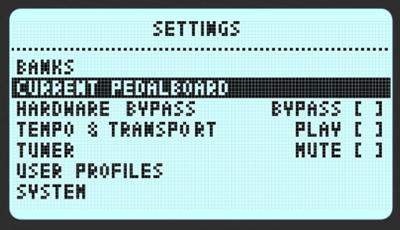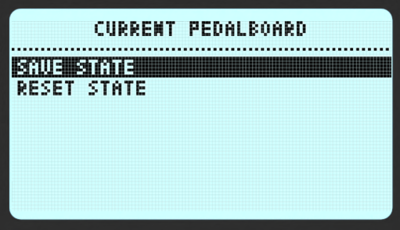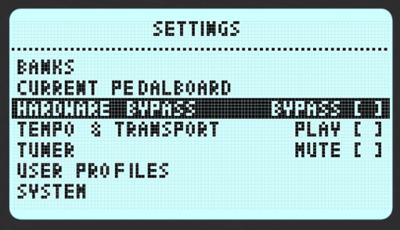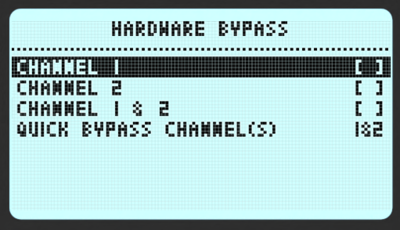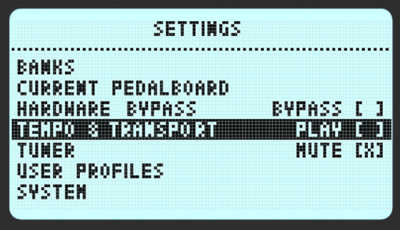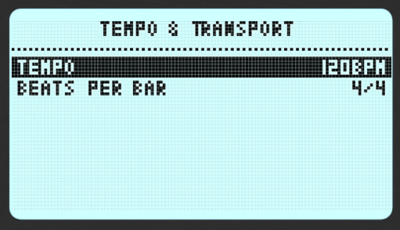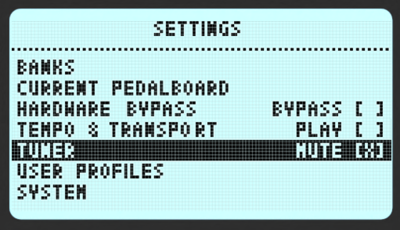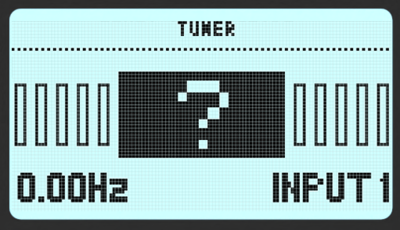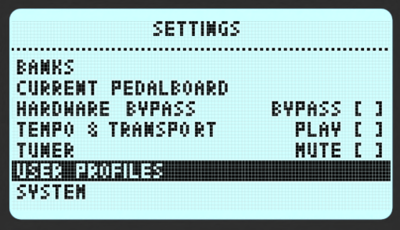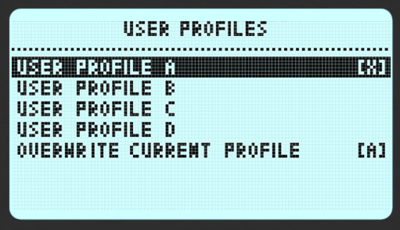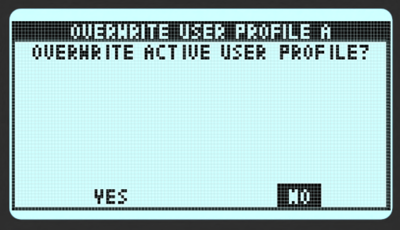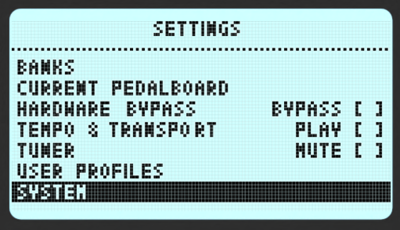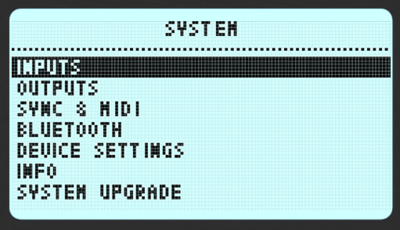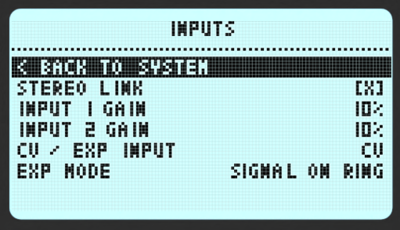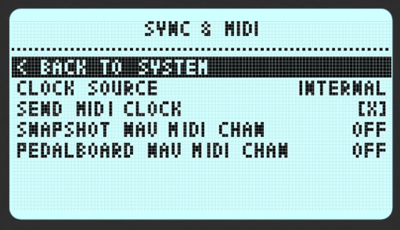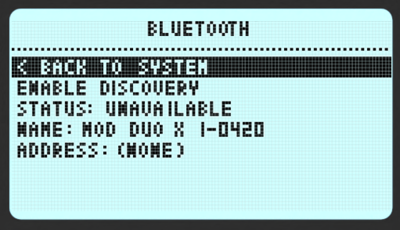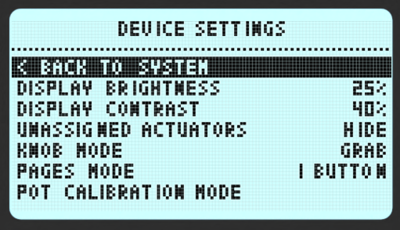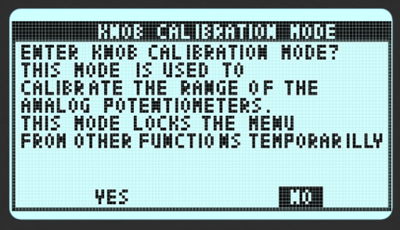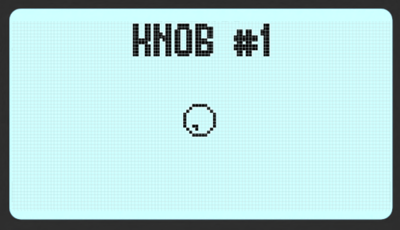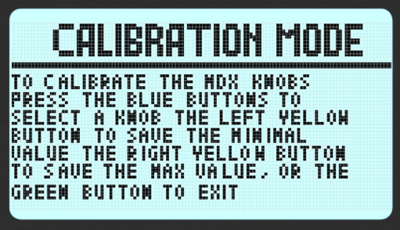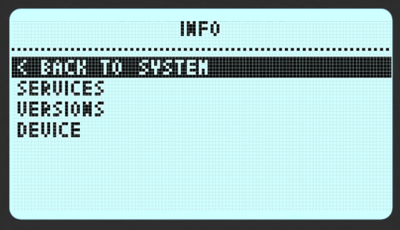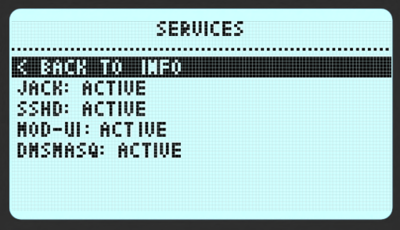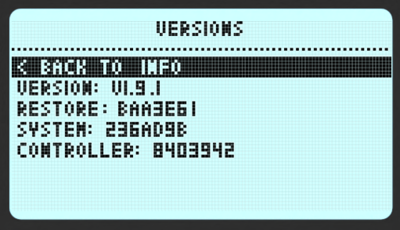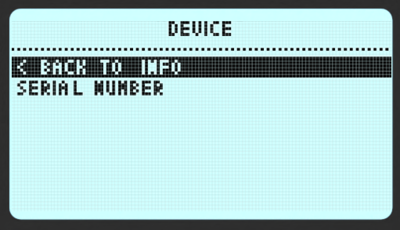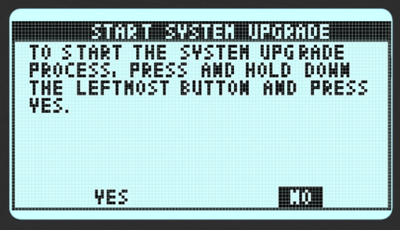Dwarf Device Settings
This page holds the information on how to use the Settings menu on your MOD Dwarf.
Contents
Overview
These are the Settings you can access and control directly in your device, even when you are disconnected from your computer:
(Image of MOD Dwarf settings menu)
- Audio Inputs: setup your input gain values
- Audio Outputs: setup your output gain values
- Headphone Output: setup the volume of your headphones (volume of headphones output)
- Sync: setup your sync settings
- MIDI: setup your MIDI settings
- User Profiles: load and save your different user profiles settings
- Device Settings (1/2): setup the appearance of your device
- Device Settings (2/2): setup the appearance of your device, tools, and USB behavior
- Quick Items: define the Quick Items that appear when you push the Menu Button
- System Upgrade: Upgrade the operative system of your MOD Dwarf
To navigate between the items on the list of settings you should turn the left most encoder to right (going down the list) or to the left (going up on the list). To access an item menu on this list you should push the "Enter button (leftmost button pad) or you can simply push the same encoder that you use to navigate on the list. To exit this menu you should push the "Exit" button (middle button pad).
Press and hold the Menu Button on your Dwarf. This will open a screen with your defined Quick Items.
(image of Quick items menu)
While on this screen, push the left-most pad button to access your MOD Dwarf settings.
(picture of the left-most button with a circle around)
Scroll the options in the Settings menu by rotating the left-most knob. Push the same knob in order to access the selected sub-menu.
Press the central pad button to exit the Settings Menu.
(picture of the central button with a circle around)
Audio Inputs
(replace with image bellow with image of Audio inputs menu on the Dwarf)
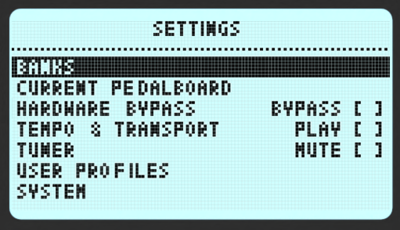
|
On this menu, you can adjust your Input Gain levels.
Turn the left-most encoder of your MOD Dwarf to adjust both of the input gains simultaneously.
Turn the central encoder of your MOD Dwarf to adjust only the input 1 gain level.
Turn the right-most encoder of your MOD Dwarf to adjust only the input 2 gain level.
Notes:
- if you push the encoder while you turn it will allow you to increase or decrease values faster;
- simply turn the knobs to fine adjust the values;
- push and turn the knobs to apply less precise adjustments.
Audio Outputs
(replace with image bellow with image of Audio inputs menu on the Dwarf)
On this menu, you can adjust the Output Gain levels of your MOD Dwarf.
Turn the left-most encoder of your MOD Dwarf to adjust both of the output gains simultaneously.
Turn the central encoder of your MOD Dwarf to adjust only the output 1 gain level.
Turn the right-most encoder of your MOD Dwarf to adjust only the output 2 gain level.
Notes: the same encoder techniques as for the input controls apply to the output settings
- if you push the encoder while you turn it will allow you to increase or decrease values faster;
- simply turn the knobs to fine adjust the values;
- push and turn the knobs to apply less precise adjustments.
Headphone Output
(replace with image bellow with image of Headphone Output menu on the Dwarf)
This menu allows you to adjust the headphone output volume on your MOD Dwarf.
Sync
(replace with image bellow with image of Sync menu on the Dwarf)
In this menu, you can select your Clock Source and define your MOD Dwarf to send a clock signal. You can set the Clock Source to be Internal, over MIDI port or Ableton Link.
MIDI
(replace with image bellow with image of MIDI menu on the Dwarf)
On this menu, you can define MIDI settings for your MOD Dwarf. This menu allows you to define the MIDI Program Change Channel used to change your pedalboards and snapshots if you define any.
User Profiles
(replace with image bellow with image of User Profiles menu on the Dwarf)
User Profiles allow you to switch between pre-configured device settings.
Say you use your device sometimes to play with your guitar and microphone, in the studio, and sometimes with a synth in a live performance. For each situation, you might need to have different Input and Output gains and volume settings. So a user profile can be used to quickly switch between setups.
The settings that can be stored in a User Profile are:
- Input settings: Everything under System > Inputs
- Output settings: Everything under System > Outputs
- Sync and MIDI settings: Everything under System > Sync and MIDI
Switching between User Profiles
To switch between users profile you simply need to turn the left most endless knob. This will allow you to swipe between all the user profiles. To validate the selection you should click the knob while the new User Profile shows us up to you.
(image showing this)
Saving a new User Profile
You can have up to four User Profiles. The first step to save a new user profile is to choose which from these four profiles will be overwritten. You do that by turning the central endless knob.
Before saving you must:
- Navigate to System Settings and change values for Input, Output, and Sync an MIDI settings
- Navigate back to the User Profiles menu
After selecting the profile that you want to change, click the central endless knob to confirm it.
Device Settings
Below this menu you have the following options:
- Inputs
- Outputs
- Sync & MIDI
- Bluetooth
- Display Brightness (Duo) / Device Settings (Duo X)
- Info
- System Upgrade
Inputs
This menu allows you to control Input gains.
Stereo Link: If ON, input gains for both channels will be linked and changes applied to one channel will also be applied to the other one.
Input 1 and Input 2 Gain: Navigate to one of these options and press the right knob to select which one you want to change. Turn the knob to change the value and press it again to exit edit mode.
CV / EXP Input (only Duo X after 1.9): Choose whether the CV/EXP input should be used with an Expression Pedal or a CV input.
EXP Mode (only Duo X after 1.9): If using CV/EXP with an Expression pedal, you might need to adjust the expression pedal signal mode. Options are "Signal on tip" and "Signal on ring". Check your pedal and adjust it accordingly.
Outputs
This menu allows you to control Output volumes.
Note: For MOD Duo-X users, there is a shortcode for controlling the master output volume. Press and hold the right endless knob to activate the Master Volume control mode. While you keep pressing, turn the knob to adjust the volume. Release it to exit this mode.
Stereo Link: If ON, the output volumes for both channels will be linked and changes applied to one channel will also be applied to the other one.
Output 1, Output 2, and Headphone Volume: Navigate to one of these options and press the right knob to select which one you want to change. Turn the knob to change the value and press it again to exit edit mode.
CV / HP Output (Duo X): Define if this output port should work either as an headphones or CV output.
Master Volume Link (Duo X): For Duo X users, controls whether the shortcut to control the master volume (by pressing and holding the right endless knob) will change one or both channels.
Sync & MIDI
PEDALBOARD NAV MIDI CHN
Here you can set the MIDI channel to be used with an external controller in order to change pedalboard.
If the channel is set to anything except OFF, the device will listen for Program Change messages on the selected channel. The incoming message value will be used as the index of the pedalboard to load from the current bank. This means that if PC 1 is issued, the first pedalboard will be loaded, if PC 2 is received the second pedalboard will be loaded, and so on. Pedalboards can be reordered using the Web interface.
SHAPSHOT NAV MIDI CHAN
The functionality is analogous to that of the PEDALBOARD NAV MIDI CHN setting, but in respects to snapshots of the current pedalboard.
Bluetooth
This option displays several Bluetooth information and allows you to turn on the Discovery mode.
Enable Discovery: Select the option to turn on the Bluetooth discovery mode. After confirmation, your device will be visible for two minutes.
Status: Shows if the discovery of your device is available or not.
Name: Shows the name of your device in the Bluetooth network. You can change this name on MOD Web GUI. More info here.
Address: Shows the Bluetooth address of your device.
Device Settings
Note: This menu only exists in Duo X devices. Mod Duo users will see only the "Display Brightness" option instead.
Display Brightness
Press the right endless knob to change the LCD display's brightness. Each click will change between the available options:
- 0% (off)
- 25%
- 50%
- 75%
- 100%
You should adjust this value accordingly to your environment and to your viewing angle. Flat viewing angles may require higher brightness settings and vice versa.
Display Contrast
Press the right endless knob and then rotate it to change the LCD displays contrast.
Once you've finished adjusting, press the right knob again to save the new value.
You should adjust this value always according to the environment and the position of the device in your setup.
Unassigned Actuators
Press the right endless knob to define if the unassigned actuators should be shown or hided on your screens.
These are the physical actuators that are not assigned to any parameter in your current pedalboard and also for the page that you have selected. Check more on Switching Pages.
Knob Mode
Press the right endless knob to select between "Grab" and "Direct".
Grab: on Grab mode your knobs just start acting after you pass the value that they were previously set. This happens mainly when you change pages, load new pedalboards or snapshots.
With this mode on you will see a little "+" signal in the middle of the representative knob in your screen. This signal will disappear as soon as you reach the value previously set.
Direct: on Direct mode the knobs will start immediately working. Pay attention because this may cause you "jumps" and unpredictable peaks in your sound.
Let's say that you have a cutoff filter totally closed on the preset and your physical knob is on maximum. As soon as you touch this knob, your cutoff filter will jump from totally closed to almost totally open.
Pages Mode
IMAGE: PICTURE OF THE 3 BUTTONS
By pushing the right endless knob you will switch the Page Mode between:
1 Button: only the center button will switch between the pages.
3 Buttons: each of the 3 buttons will select a single page, accordingly.
Note: with the 3 Buttons option activated you will not be able to quickly create and re-call screenshots.
Pot Calibration Mode
This mode is used to recalibrate the 8 analog knobs on the MOD Duo X.
If you push the right endless knob while selecting this menu, you will see the following screen:
By clicking 'Yes' you will get the following screens:
Please follow the instructions on your screens to calibrate the desired knobs according to your needs.
Press the green button to exit this mode.
Note: if you re-calibrate the knobs of your MOD Duo X the control resolution of the knob will be modified.
Info
This section displays several information about your device:
Services: The status of the different services running
Versions: Version of MOD software
Device: The serial number of your device
Note: You can also access this information in the Web GUI Settings page
System Upgrade
This option is only meant to be used for maintenance purposes. In a regular situation, all software upgrades will be performed via the Web GUI interface.
If you need to run a manual upgrade, use this option. See Manual upgrade for more details.