Difference between revisions of "Troubleshooting Reinstall via LiveSuit"
(update url) |
|||
| Line 66: | Line 66: | ||
| − | '''2.''' Download http://download.moddevices.com/releases/modduo/tools/ | + | '''2.''' Download http://download.moddevices.com/releases/modduo/tools/modduo_livesuit_20200621.img<br> |
On the LiveSuit application window, click on the Firmware tab and then the 'Image' button and select the file you just downloaded. | On the LiveSuit application window, click on the Firmware tab and then the 'Image' button and select the file you just downloaded. | ||
<br clear=all> | <br clear=all> | ||
Revision as of 09:02, 30 June 2020
This page describes how to do a "factory reset" of the MOD Duo via LiveSuit.
Please note that LiveSuit is not an application developed by the MOD Team and as such we cannot fix any issues it might have.
Also these instructions are only valid for Windows. For reinstallations via Linux and macOS, see Troubleshooting_Reinstall#Factory_Reset.
To begin:
- Click and hold down the FEL button on the back of the MOD Duo (in tiny hole), while you power it on
- Hold it for 2 seconds, then release
- Connect the MOD Duo to your computer via USB cable
- Download http://download.moddevices.com/releases/modduo/tools/PhoenixSuit1.0.7.zip and extract its contents
- Install the FEL mode Windows driver (see #Installing FEL mode USB driver section below)
- Run LiveSuit and deploy the MOD Duo LiveSuit image (see #Deploying LiveSuit image below)
- Wait for the Duo's restore mode to activate
- Download the Duo image from Factory Reset Images and copy it to the mass storage device (as usual for MOD updates)
- Wait until the installation finishes (the Duo will automatically reboot)
Installing FEL mode USB driver
1. Press the windows key and 'R' at the same time to get the 'Run' dialog. Type "devmgmt.msc" and press enter. (This will open the Device Manager)
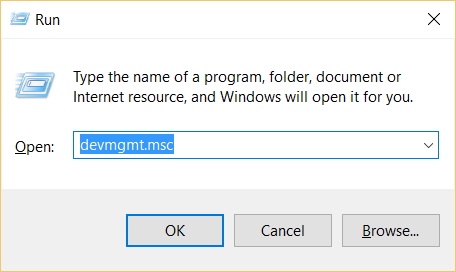
2. Find the MOD Duo device. It should appear as 'Unknown device' under 'Other devices' like the image below shows.
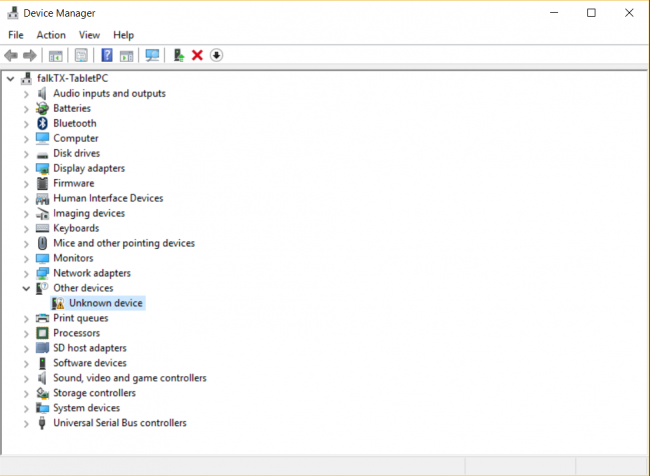
3. Right click on the selected item and select 'Update Driver Software...'.
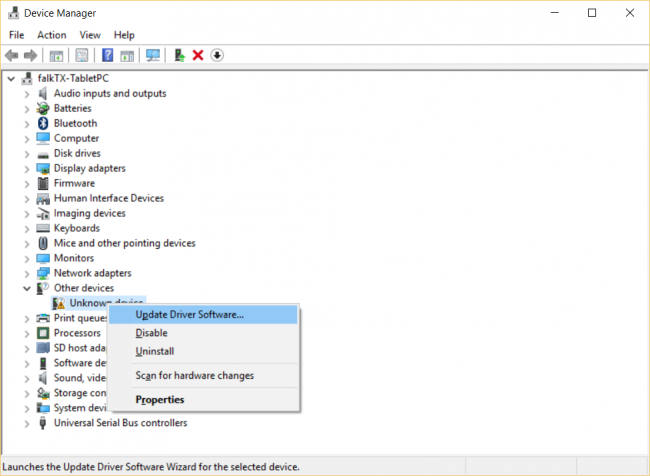
4. Select 'Browse my computer for driver software'
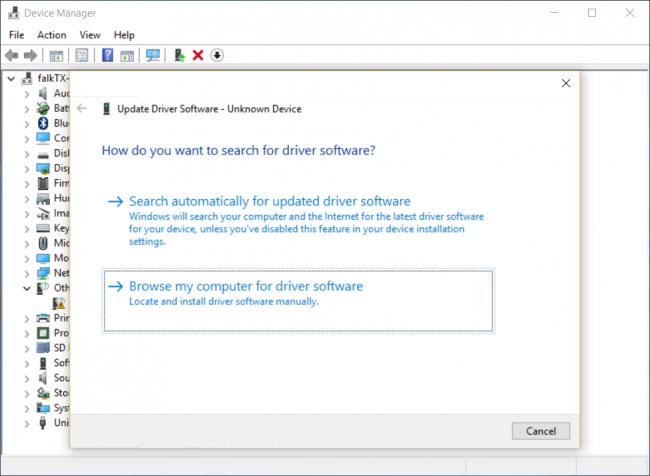
5. Click the 'Browse' button and select the folder where you extracted the contents of the LiveSuit1.0.7.zip file, then click 'Next'.
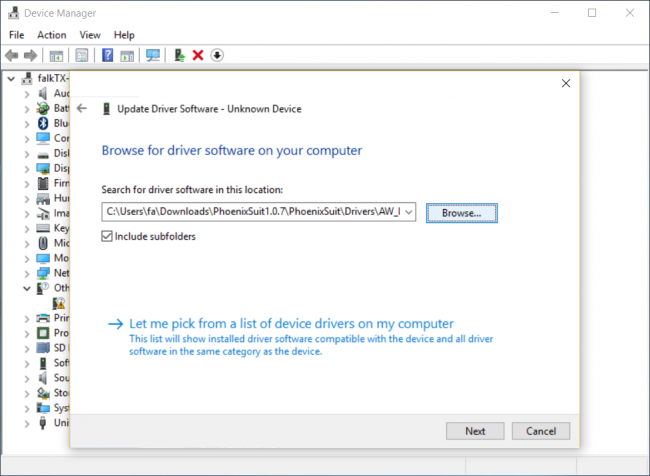
6. Wait for Windows to finish installing the driver.
Windows might complain that it can't verify the publisher of this driver. You'll have to click to install anyway.
(This is because, as previously stated, this software was not done by the MOD Team)
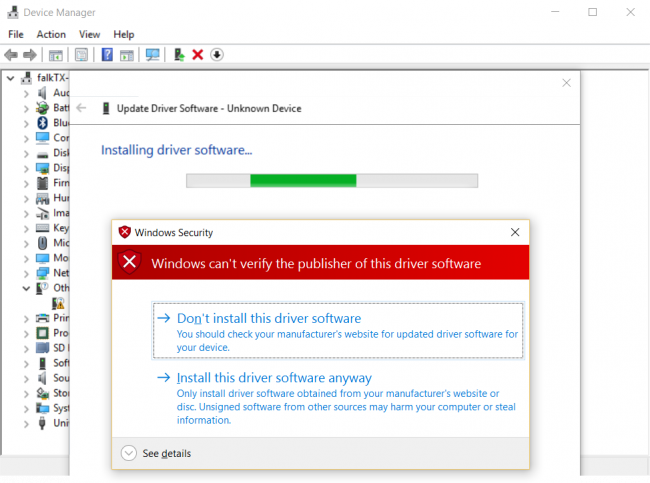
7. That's it! The driver is installed. :)
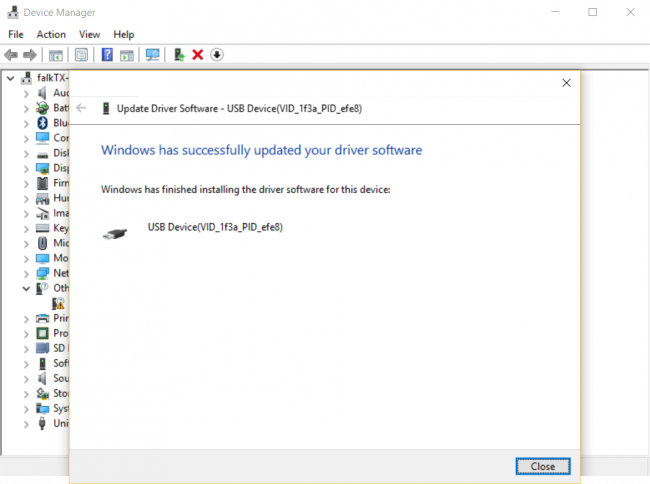
8. If everything is working correctly, the Duo will appear as 'USB Device(VID_1f3a_PID_efe8)' under 'Universal Serial Bus controllers'
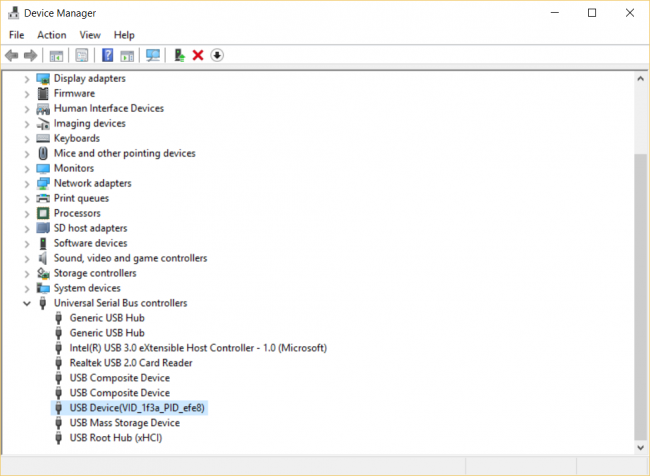
Deploying LiveSuit image
1. Double-click on the PhoenixSuit application file to open it. The application window will look like this:
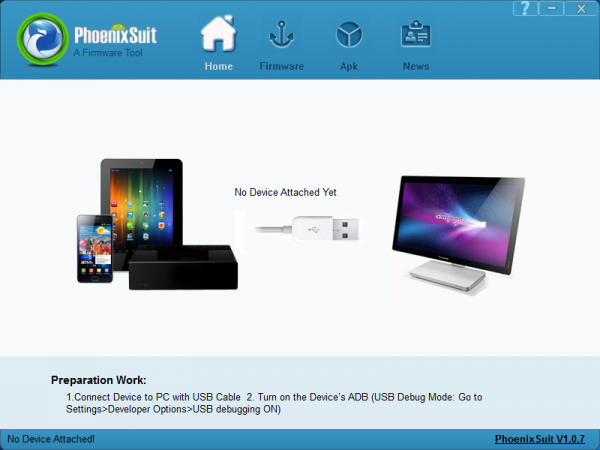
2. Download http://download.moddevices.com/releases/modduo/tools/modduo_livesuit_20200621.img
On the LiveSuit application window, click on the Firmware tab and then the 'Image' button and select the file you just downloaded.
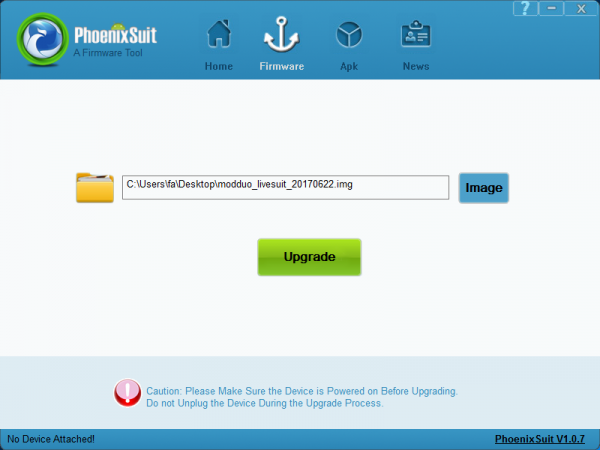
3. Click on the 'Upgrade' button or replug the USB cable that connects the MOD Duo to your PC (without taking off the power cable).
When asked about a forced format, click 'yes'.
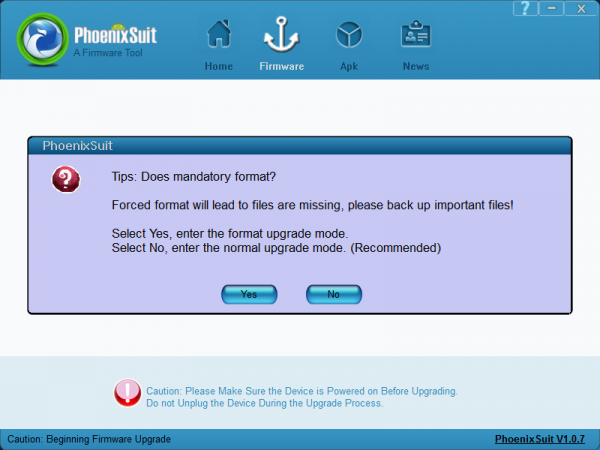
4. Wait while the deploy takes place.
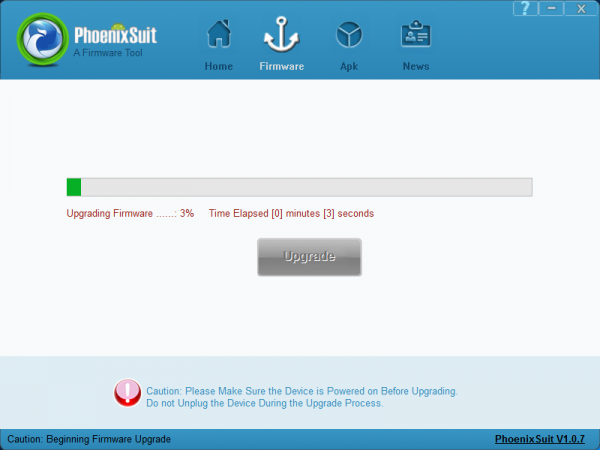
5. Deploy should complete in about 30 seconds.
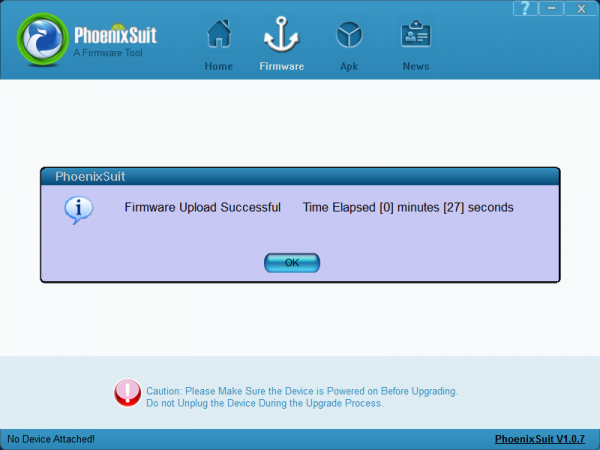
The MOD Duo will automatically boot into restore mode after the deploy finishes.
