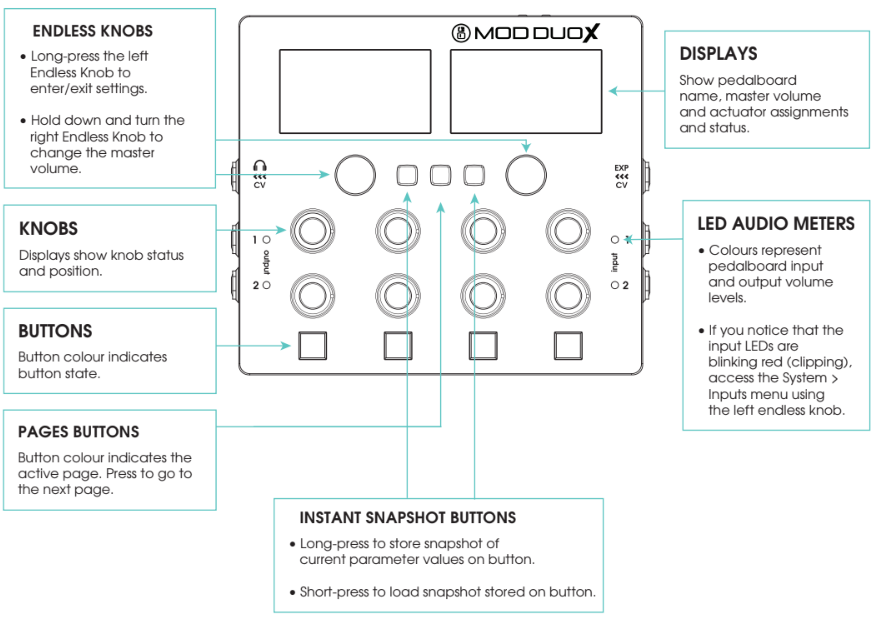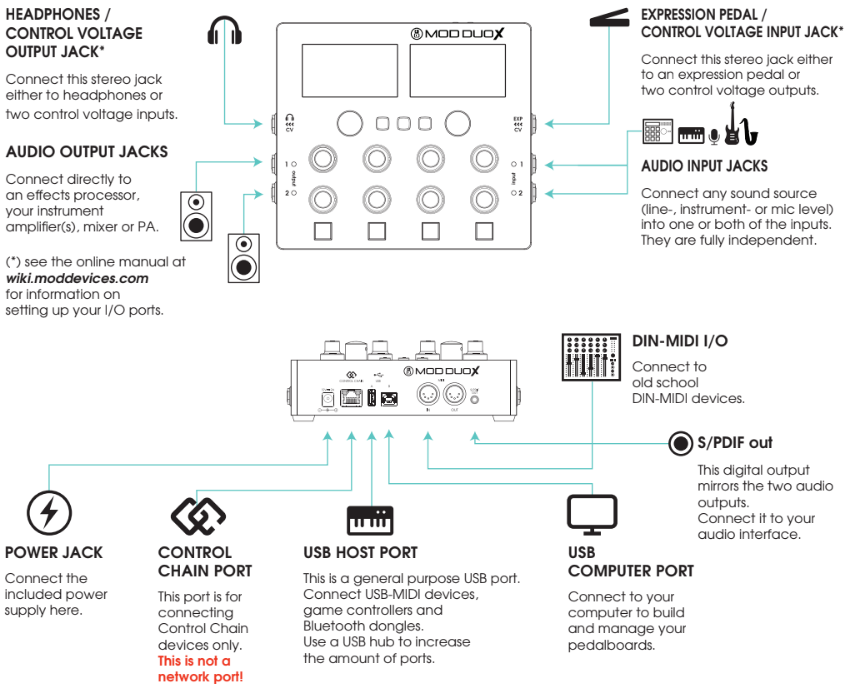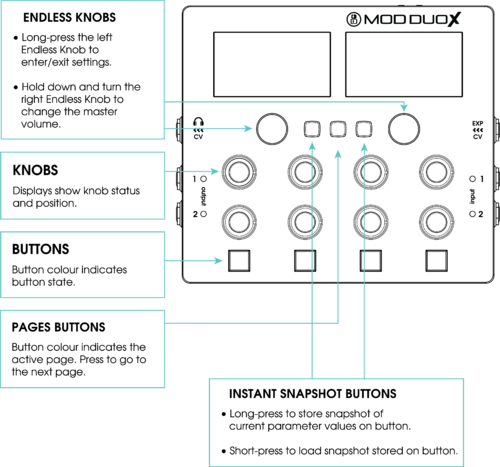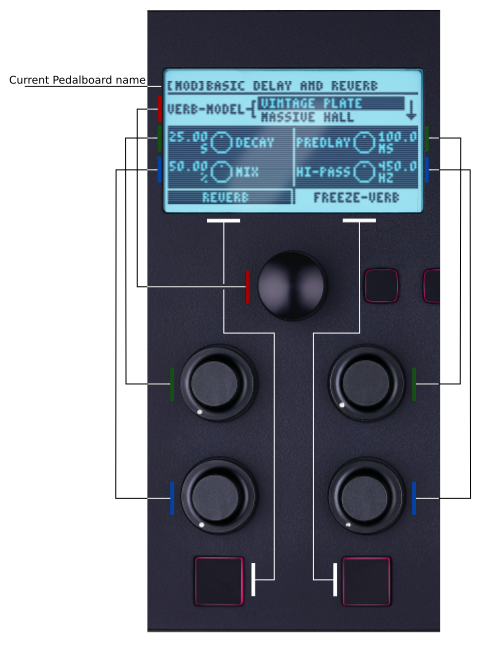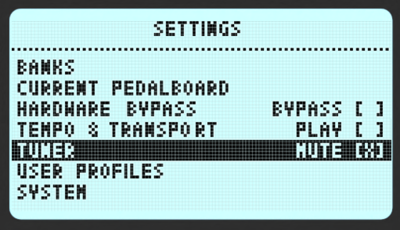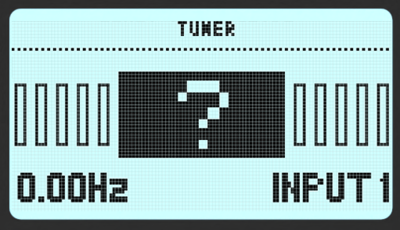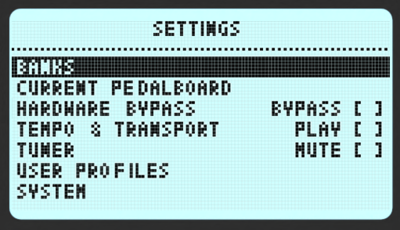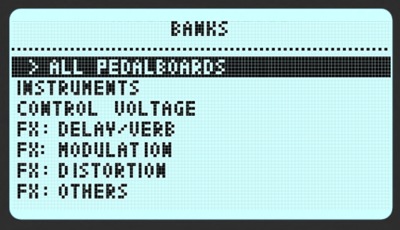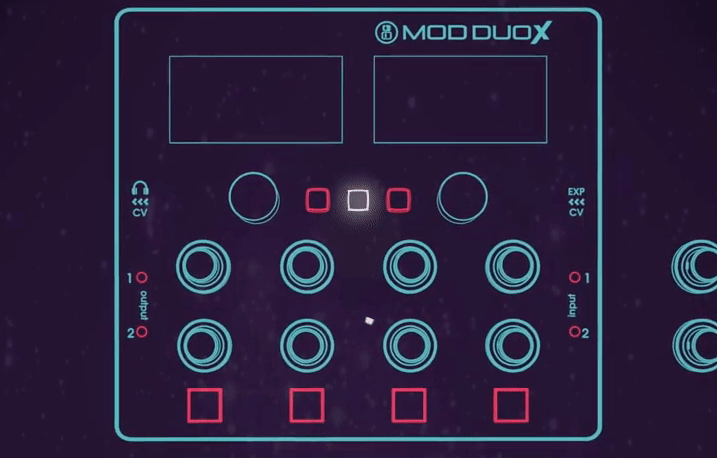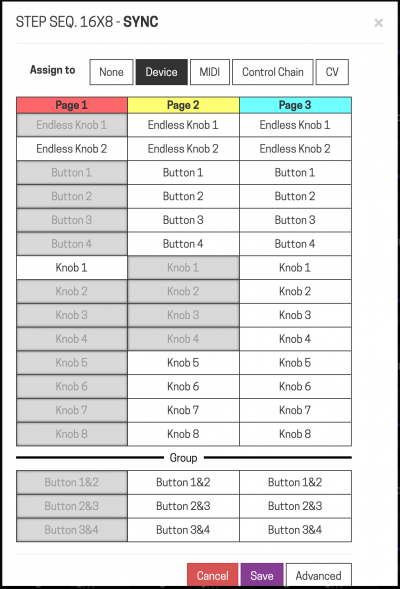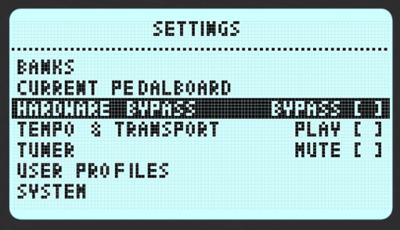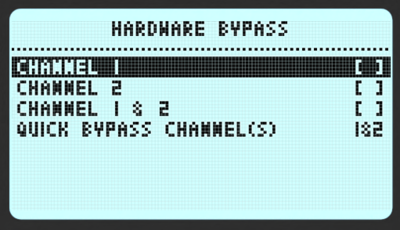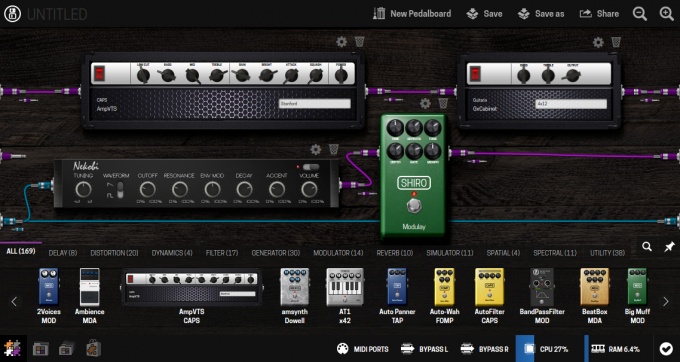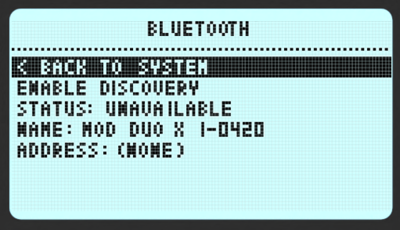Difference between revisions of "Duo X User Guide"
| (66 intermediate revisions by 2 users not shown) | |||
| Line 1: | Line 1: | ||
| − | + | [[File:DUOX.png|500px|thumb|The MOD Duo X when powered up]] | |
| − | |||
| − | [[File: | ||
=Warnings= | =Warnings= | ||
| Line 37: | Line 35: | ||
[[File:DuoX-Overview.png]] | [[File:DuoX-Overview.png]] | ||
| − | === | + | ===Audio input jacks=== |
The MOD Duo X has two independent audio inputs, with configurable input gain for each input. You can set up the input gain through the device menu. | The MOD Duo X has two independent audio inputs, with configurable input gain for each input. You can set up the input gain through the device menu. | ||
===Expression/CV Input=== | ===Expression/CV Input=== | ||
| − | The MOD Duo X has a port to connect an expression pedal or two control voltage inputs. | + | The MOD Duo X has a port to connect an expression pedal or two control voltage inputs. You should define how you want to use it in the device menu. |
| − | === | + | ===Audio output jacks=== |
| − | The MOD Duo X has two independent audio outputs, with configurable output gain for each | + | The MOD Duo X has two independent audio outputs, with configurable output gain for each output. You can set up the output gain through the device menu. |
===Headphone/CV Output=== | ===Headphone/CV Output=== | ||
| Line 54: | Line 52: | ||
The MOD Duo X comes with its own approved power supply which outputs 12V, 2A over a center-positive barrel-type plug. | The MOD Duo X comes with its own approved power supply which outputs 12V, 2A over a center-positive barrel-type plug. | ||
| − | + | In order to work, the MOD Duo X requires at least 12W, 1.5A although this can cause problems when you connect Control Chain devices or other controllers. You also need to pay attention to the polarity of your plug, it must be central positive. | |
| − | The power consumption of the MOD Duo X varies depending on the peripherals connected to the device. For example: Hooking up a USB-hub to the USB-A port, and then hooking up multiple MIDI controllers to the hub will change the power requirements. By using the provided power supply you are sure that you will never run out of juice. | + | The plug diameter of the power supply must be Φ5.5*2.1*10mm |
| + | |||
| + | Power supplies such as [https://www.amazon.com/Adapter-Transformers-Supply-Output-Listed/dp/B00DKSI0S8/ref=sr_1_5 this] are capable to power the MOD DUO X. | ||
| + | |||
| + | In summary, the power consumption of the MOD Duo X varies depending on the peripherals connected to the device. For example: Hooking up a USB-hub to the USB-A port, and then hooking up multiple MIDI controllers to the hub will change the power requirements. | ||
| + | |||
| + | '''By using the provided power supply you are sure that you will never run out of juice.''' | ||
===Control Chain port=== | ===Control Chain port=== | ||
| − | + | MOD Control Chain devices (such as the [https://www.moddevices.com/products/mod-footswitch MOD Footswitch]) have multiple benefits over MIDI Controllers. | |
| + | |||
| + | MOD Control Chain devices have screens that show you on demand what each of the footswitches or actuators is assigned to control. | ||
| + | |||
| + | You can daisy chain up to 8 Control Chain devices (this was the maximum we tested) using a single cable from one Control Chain device to the other. | ||
| − | NOTE: Please do NOT connect this port to a regular Ethernet port, it can damage your MOD Duo X. | + | MOD Control Chain devices use an open protocol, what means that you and all our community can contribute to improve it. You can also use the [https://www.moddevices.com/products/arduino-shield Arduino Shield] and build your own Control Chain device. |
| + | |||
| + | Last but not least, Control Chain devices also allow you to have more resolution from your actuators than the current MIDI Controllers. | ||
| + | |||
| + | |||
| + | '''NOTE: Please do NOT connect this port to a regular Ethernet port, it can damage your MOD Duo X.''' | ||
===USB Host port=== | ===USB Host port=== | ||
| Line 74: | Line 87: | ||
===DIN-MIDI I/O=== | ===DIN-MIDI I/O=== | ||
| − | + | The MOD Duo X also supports "old-school" DIN-MIDI devices, simply hook up your DIN-MIDI device to the appropriate port on the back and enjoy! | |
===SPDIF out=== | ===SPDIF out=== | ||
| Line 81: | Line 94: | ||
==Actuators== | ==Actuators== | ||
| − | + | [[File:DuoX_actuators.png|500px]] | |
===Endless knobs=== | ===Endless knobs=== | ||
===Left endless knob actions=== | ===Left endless knob actions=== | ||
| − | * | + | *Press and hold the left knob to access and exit the [[Device Settings]] menu |
*Turn the left knob to scroll through the device menu | *Turn the left knob to scroll through the device menu | ||
===Right endless knob actions=== | ===Right endless knob actions=== | ||
* Hold the knob to activate master volume control | * Hold the knob to activate master volume control | ||
| − | * | + | * While still holding it, turn the knob to control the master output volumes |
| − | * | + | * Release the knob to exit master volume control |
Note: You can also control output volumes in [[Device_Settings#Outputs|Settings > System > Outputs]] menu | Note: You can also control output volumes in [[Device_Settings#Outputs|Settings > System > Outputs]] menu | ||
| + | |||
| + | The right knob also works to scroll through the device setting items that appear on your right screen. | ||
===Knobs=== | ===Knobs=== | ||
| − | Duo X has 8 knobs that can be used to control plugins parameters. See [[MOD_Web_GUI_User_Guide#Assigning_plugins_parameters_to_actuators|how to assign plugin parameters to actuators]]. | + | The MOD Duo X has 8 knobs that can be used to control plugins parameters. See [[MOD_Web_GUI_User_Guide#Assigning_plugins_parameters_to_actuators|how to assign plugin parameters to actuators]]. |
===Buttons=== | ===Buttons=== | ||
| − | Duo X has 4 buttons that can be used to control plugins parameters. It can hold switch parameters, such as a bypass switch, enumerators and tap tempo parameters. See [[MOD_Web_GUI_User_Guide#Assigning_plugins_parameters_to_actuators|how to assign plugin parameters to actuators]]. | + | The MOD Duo X has 4 buttons that can be used to control plugins parameters. It can hold switch parameters, such as a bypass switch, enumerators and tap tempo parameters. See [[MOD_Web_GUI_User_Guide#Assigning_plugins_parameters_to_actuators|how to assign plugin parameters to actuators]]. |
===Performance buttons=== | ===Performance buttons=== | ||
| Line 114: | Line 129: | ||
====Pagination==== | ====Pagination==== | ||
| − | The button on the center is the pagination button that allows you to switch between 3 different pages holding different | + | The button on the center is the pagination button that allows you to switch between 3 different pages holding different control assignments for all actuators. See the [[#Switching_pages|Switching Pages]] section below to learn how to use it. |
==Displays== | ==Displays== | ||
The MOD Duo X has two large (2.8") LCD displays. The displays normally give dynamic information about the actions mapped to the device actuators, but they are also used for displaying the device menu and tuner. | The MOD Duo X has two large (2.8") LCD displays. The displays normally give dynamic information about the actions mapped to the device actuators, but they are also used for displaying the device menu and tuner. | ||
| − | Each part of the display corresponds to one of the actuators. (See image on the right) | + | You can define the display contrast for each particular display on the Device Settings. |
| + | |||
| + | Each part of the display corresponds to one of the actuators. (See the image on the right) | ||
[[File:Controls.png|frame|How each section of the screen maps to each actuator]] | [[File:Controls.png|frame|How each section of the screen maps to each actuator]] | ||
| Line 129: | Line 146: | ||
The section just below it shows the control mapped to the left endless knob. | The section just below it shows the control mapped to the left endless knob. | ||
| − | The four following sections represent the four knobs. | + | The four following sections represent the four most left knobs of the MOD DUO X. |
| − | The bottom section represents the two left buttons. Notice that the background color changes to identify the parameter status. | + | The bottom section represents the two most left buttons. Notice that the background color changes to identify the parameter status. |
===Right Display=== | ===Right Display=== | ||
| Line 142: | Line 159: | ||
==Dimensions== | ==Dimensions== | ||
| − | + | *width: 163 mm | |
| + | *length: 188 mm | ||
| + | *height: 63 mm | ||
==LED Audio meters== | ==LED Audio meters== | ||
| − | The LED | + | From the v1.9 onwards the LEDs have smooth transitions between colours. The LED colours represent the following input levels: |
| − | *Off: below - | + | *Off: below -40dB |
| − | *Green: between - | + | *Green fade in: between -40dB and -6dB |
| − | * | + | *Green fully ON, fading in yellow: between -6dB and -1dB |
| − | *Red: | + | *Red: between -1dB and 0dB |
*Blinking strong red: 0dB (CLIPPING!) | *Blinking strong red: 0dB (CLIPPING!) | ||
| Line 160: | Line 179: | ||
To adjust the Master output volume, press and hold the right endless knob. This will turn this knob into the master output volume control. | To adjust the Master output volume, press and hold the right endless knob. This will turn this knob into the master output volume control. | ||
| − | + | While pressing, turn the endless knob up and down to adjust your master output volume. | |
The MOD Duo X also allows each input and output volume to be individually adjusted. | The MOD Duo X also allows each input and output volume to be individually adjusted. | ||
| Line 168: | Line 187: | ||
=Tuning= | =Tuning= | ||
| − | + | <div style="display:inline-block"> | |
| + | {| | ||
| + | |- | ||
| + | | [[File:DUOX-Settings_Tuner.png | 400px]] | ||
| + | |} | ||
| + | </div> | ||
| + | <div style="display:inline-block"> | ||
| + | {| | ||
| + | |- | ||
| + | | [[File:DUOX-Tuner.png | 400px]] | ||
| + | |} | ||
| + | </div> | ||
| − | If you see a question mark on the tuner screen, it means the MOD Duo is not receiving any input or the input levels are too low. | + | The MOD Duo X has a built-in chromatic tuner that can be accessed on the settings of your device. Both inputs can be used as the tuner input, to select between them short press the right knob. |
| + | |||
| + | If you see a question mark on the tuner screen, it means the MOD Duo X is not receiving any input or the input levels are too low. | ||
Please refer to the [[Device_Settings#Tuner|Tuner section in the Device Settings page]] for more information. | Please refer to the [[Device_Settings#Tuner|Tuner section in the Device Settings page]] for more information. | ||
| Line 176: | Line 208: | ||
=Playing= | =Playing= | ||
| − | After you have powered on and adjusted the volumes of your MOD Duo X, it is ready for playtime. The MOD Duo X comes with many pedalboards ready to be used. They are organized in banks and can be accessed via '''SETTINGS''' menu. | + | After you have powered on and adjusted the volumes of your MOD Duo X, it is ready for playtime. |
| + | |||
| + | The MOD Duo X comes with many pedalboards ready to be used. They are organized in banks and can be accessed via '''SETTINGS''' menu. | ||
| + | |||
| + | <div style="display:inline-block"> | ||
| + | {| | ||
| + | |- | ||
| + | | [[File:DUOX-Settings_Banks.png | 400px]] | ||
| + | |} | ||
| + | </div> | ||
| + | <div style="display:inline-block"> | ||
| + | {| | ||
| + | |- | ||
| + | | [[File:DUOX-Banks.png | 400px]] | ||
| + | |} | ||
| + | </div> | ||
Please refer to the [[Device_Settings#Banks|Banks section on the Device Settings page]] for more information. | Please refer to the [[Device_Settings#Banks|Banks section on the Device Settings page]] for more information. | ||
| Line 200: | Line 247: | ||
Duo X allows you to switch between 3 pages of settings. This means that the 8 knobs, 2 endless knobs and 4 buttons are actually 24 knobs, 6 endless knobs and 12 buttons. When you address a plugin parameter to a Duo X actuator, you can choose in which page you want to address the parameter to. | Duo X allows you to switch between 3 pages of settings. This means that the 8 knobs, 2 endless knobs and 4 buttons are actually 24 knobs, 6 endless knobs and 12 buttons. When you address a plugin parameter to a Duo X actuator, you can choose in which page you want to address the parameter to. | ||
| − | + | [[File:SwitchingPages1.png|400px]] | |
The pagination button is the central of the 3 top buttons in the Duo X panel. It's light indicate the current selected page: | The pagination button is the central of the 3 top buttons in the Duo X panel. It's light indicate the current selected page: | ||
| Line 216: | Line 263: | ||
MOD Duo X has a true bypass circuit for each pair of input/output. This allows you to physically connect input 1 to output 1, and input 2 to output 2. The true bypass is enabled when the device is off and it is automatically disabled after the current pedalboard is loaded. | MOD Duo X has a true bypass circuit for each pair of input/output. This allows you to physically connect input 1 to output 1, and input 2 to output 2. The true bypass is enabled when the device is off and it is automatically disabled after the current pedalboard is loaded. | ||
| − | You can enable or disable the true bypass via the GUI, or use a plugin and assign this control to any actuator. See the Web GUI User Guide for more info. | + | You can enable or disable the true bypass via the GUI, or use a plugin and assign this control to any actuator. See the [[Chapter 2: Web interface|Web GUI User Guide]] for more info. |
You can also enable it via the Device Settings menu. Check [[Device_Settings#Hardware_Bypass|Hardware bypass section on Device Settings page]] for more info. | You can also enable it via the Device Settings menu. Check [[Device_Settings#Hardware_Bypass|Hardware bypass section on Device Settings page]] for more info. | ||
| + | |||
| + | <div style="display:inline-block"> | ||
| + | {| | ||
| + | |- | ||
| + | | [[File:Settings_HardwareBypass.png | 400px]] | ||
| + | |} | ||
| + | </div> | ||
| + | <div style="display:inline-block"> | ||
| + | {| | ||
| + | |- | ||
| + | | [[File:HardwareBypass.png | 400px]] | ||
| + | |} | ||
| + | </div> | ||
=Device Settings= | =Device Settings= | ||
| − | |||
| − | |||
| − | |||
Pressing and hold the left endless knob will open the Device Settings menu. | Pressing and hold the left endless knob will open the Device Settings menu. | ||
Access the [[Device Settings]] page to learn how to use it to Load Banks and Pedalboards, adjust volumes and MIDI Settings, manage User profiles and more. | Access the [[Device Settings]] page to learn how to use it to Load Banks and Pedalboards, adjust volumes and MIDI Settings, manage User profiles and more. | ||
| + | |||
| + | [[File:DUOX-Settings_Banks.png|400px]] | ||
=Editing= | =Editing= | ||
| Line 248: | Line 307: | ||
==Accessing via Bluetooth== | ==Accessing via Bluetooth== | ||
| − | It is also possible to connect to your computer using a wireless Bluetooth connection. Check [[Bluetooth|this page]] to see how to do | + | It is also possible to connect to your computer using a wireless Bluetooth connection. Check [[Bluetooth|this page]] to see how to do it! |
| + | |||
| + | [[File:DUOX-System-Bluetooth.png | 400px]] | ||
Latest revision as of 14:10, 26 October 2021
Contents
Warnings
RISK OF FIRE, ELECTRICAL SHOCK OR PRODUCT DAMAGE
- Do not expose the apparatus to rain, moisture, dripping or splashing and avoid placing objects filled with liquid, such as vases, on or near the apparatus.
- Only use accessories approved by the manufacturer.
• Do not open the enclosure. There are no user repairable parts inside. Leave service and repairs to trained service personnel only.
AUDIO OUTPUTS WARNING !
• Always mute or turn down the volumes before connecting any equipment to the audio or headphone outputs. • The apparatus is capable of outputting loud signals via the audio and headphone outputs. These volume levels may damage your gear. Verify that the output volume is set to a level that your equipment can handle. • High volume levels may damage your hearing, please protect your hearing by paying attention to the output volume.
POWER ADAPTER WARNING !
• The adapter may only be used indoors • To ensure adequate ventilation, do not place the power adapter in tight spaces. • To prevent risk of electric shock and fire because of overheating, please ensure that curtains and other objects do not prevent adapter ventilation.
Overview
The wireframe images below expose the controls and inputs/outputs that the MOD Duo X has.
Device features
Inputs and outputs
Audio input jacks
The MOD Duo X has two independent audio inputs, with configurable input gain for each input. You can set up the input gain through the device menu.
Expression/CV Input
The MOD Duo X has a port to connect an expression pedal or two control voltage inputs. You should define how you want to use it in the device menu.
Audio output jacks
The MOD Duo X has two independent audio outputs, with configurable output gain for each output. You can set up the output gain through the device menu.
Headphone/CV Output
The headphone output on the MOD Duo X monitors output 1 and 2. It is possible to set the volume level of the headphone output through the device menu.
On the MOD Duo X you can also use this port to get two control voltage outputs. For that you must select this option on the device menu.
Power jack
The MOD Duo X comes with its own approved power supply which outputs 12V, 2A over a center-positive barrel-type plug.
In order to work, the MOD Duo X requires at least 12W, 1.5A although this can cause problems when you connect Control Chain devices or other controllers. You also need to pay attention to the polarity of your plug, it must be central positive.
The plug diameter of the power supply must be Φ5.5*2.1*10mm
Power supplies such as this are capable to power the MOD DUO X.
In summary, the power consumption of the MOD Duo X varies depending on the peripherals connected to the device. For example: Hooking up a USB-hub to the USB-A port, and then hooking up multiple MIDI controllers to the hub will change the power requirements.
By using the provided power supply you are sure that you will never run out of juice.
Control Chain port
MOD Control Chain devices (such as the MOD Footswitch) have multiple benefits over MIDI Controllers.
MOD Control Chain devices have screens that show you on demand what each of the footswitches or actuators is assigned to control.
You can daisy chain up to 8 Control Chain devices (this was the maximum we tested) using a single cable from one Control Chain device to the other.
MOD Control Chain devices use an open protocol, what means that you and all our community can contribute to improve it. You can also use the Arduino Shield and build your own Control Chain device.
Last but not least, Control Chain devices also allow you to have more resolution from your actuators than the current MIDI Controllers.
NOTE: Please do NOT connect this port to a regular Ethernet port, it can damage your MOD Duo X.
USB Host port
In the most common scenario, this port is used to hook up a single USB-MIDI device, such as a MIDI-keyboard to control generator plugins.
Another common scenario is using this port to hook up a Bluetooth dongle for wireless connection to your PC.
NOTE: The port can also be split up into multiple ports using a USB-hub for connecting multiple USB devices to the MOD Duo X.
USB computer port
This port is mostly used to connect the MOD Duo X to your PC for setting it up. When executing a manual system update, its use changes to a mass-storage device, so that you can copy the update-file to the MOD Duo X.
DIN-MIDI I/O
The MOD Duo X also supports "old-school" DIN-MIDI devices, simply hook up your DIN-MIDI device to the appropriate port on the back and enjoy!
SPDIF out
The S/PDIF output on the MOD Duo X is a digital output that mirrors the two audio outputs. You can connect it to your audio interface.
Actuators
Endless knobs
Left endless knob actions
- Press and hold the left knob to access and exit the Device Settings menu
- Turn the left knob to scroll through the device menu
Right endless knob actions
- Hold the knob to activate master volume control
- While still holding it, turn the knob to control the master output volumes
- Release the knob to exit master volume control
Note: You can also control output volumes in Settings > System > Outputs menu
The right knob also works to scroll through the device setting items that appear on your right screen.
Knobs
The MOD Duo X has 8 knobs that can be used to control plugins parameters. See how to assign plugin parameters to actuators.
Buttons
The MOD Duo X has 4 buttons that can be used to control plugins parameters. It can hold switch parameters, such as a bypass switch, enumerators and tap tempo parameters. See how to assign plugin parameters to actuators.
Performance buttons
On the top center of the Duo X, there are three performance buttons.
Instant snapshots
The left and right buttons are the instant snapshots buttons, that allow you to create and load snapshots of your current state on the fly. See the Instant Snapshots section below to learn how to use them.
Pagination
The button on the center is the pagination button that allows you to switch between 3 different pages holding different control assignments for all actuators. See the Switching Pages section below to learn how to use it.
Displays
The MOD Duo X has two large (2.8") LCD displays. The displays normally give dynamic information about the actions mapped to the device actuators, but they are also used for displaying the device menu and tuner.
You can define the display contrast for each particular display on the Device Settings.
Each part of the display corresponds to one of the actuators. (See the image on the right)
Left Display
The top section of the left display shows the Current Pedalboard name.
The section just below it shows the control mapped to the left endless knob.
The four following sections represent the four most left knobs of the MOD DUO X.
The bottom section represents the two most left buttons. Notice that the background color changes to identify the parameter status.
Right Display
The top section of the right display shows the Master Volume. The Master Volume can be adjusted by pressing and holding the right endless knob. See more information in the Adjusting Volumes section.
The rest of the sections represent each actuator in the same way as in the left display, but mapping to the knobs and button on the right.
Dimensions
- width: 163 mm
- length: 188 mm
- height: 63 mm
LED Audio meters
From the v1.9 onwards the LEDs have smooth transitions between colours. The LED colours represent the following input levels:
- Off: below -40dB
- Green fade in: between -40dB and -6dB
- Green fully ON, fading in yellow: between -6dB and -1dB
- Red: between -1dB and 0dB
- Blinking strong red: 0dB (CLIPPING!)
Adjusting Volumes
To adjust the Master output volume, press and hold the right endless knob. This will turn this knob into the master output volume control.
While pressing, turn the endless knob up and down to adjust your master output volume.
The MOD Duo X also allows each input and output volume to be individually adjusted.
Please refer to the Inputs and Outputs Device Settings section in the wiki for more information on that.
Tuning
The MOD Duo X has a built-in chromatic tuner that can be accessed on the settings of your device. Both inputs can be used as the tuner input, to select between them short press the right knob.
If you see a question mark on the tuner screen, it means the MOD Duo X is not receiving any input or the input levels are too low.
Please refer to the Tuner section in the Device Settings page for more information.
Playing
After you have powered on and adjusted the volumes of your MOD Duo X, it is ready for playtime.
The MOD Duo X comes with many pedalboards ready to be used. They are organized in banks and can be accessed via SETTINGS menu.
Please refer to the Banks section on the Device Settings page for more information.
When you load a pedalboard, all plugin parameters will have the last saved state. You can save a new state or restore the last saved state using the Settings > Current Pedalboard menu.
Instant Snapshots
While performing, you can create and load snapshots of your configuration on the fly. This will save/restore all parameters of all knobs, encoders and buttons that are controlling plugin parameters.
There are two Instant Snapshots buttons you can use. They are the most left and right buttons at the top center part of the Duo X panel.
IMAGE: Details showing the position of the Instant snapshot buttons
Press and hold an Instant snapshot button for a second to save a new Snapshot. The button will quickly blink and then the light will turn on. When the light is ON, it means there is an Instant Snapshot saved and ready to be loaded. Quickly press the button to reset your device to the state of the saved snapshot.
Switching pages
Note: The animation above does not show it in details, but Buttons and Endless knobs are also paginated.
Duo X allows you to switch between 3 pages of settings. This means that the 8 knobs, 2 endless knobs and 4 buttons are actually 24 knobs, 6 endless knobs and 12 buttons. When you address a plugin parameter to a Duo X actuator, you can choose in which page you want to address the parameter to.
The pagination button is the central of the 3 top buttons in the Duo X panel. It's light indicate the current selected page:
- 1st page: red
- 2nd page: yellow
- 3rd page: green
IMAGE: picture: detail of the pagination button
To change the page simply press the button.
True Bypass
MOD Duo X has a true bypass circuit for each pair of input/output. This allows you to physically connect input 1 to output 1, and input 2 to output 2. The true bypass is enabled when the device is off and it is automatically disabled after the current pedalboard is loaded.
You can enable or disable the true bypass via the GUI, or use a plugin and assign this control to any actuator. See the Web GUI User Guide for more info.
You can also enable it via the Device Settings menu. Check Hardware bypass section on Device Settings page for more info.
Device Settings
Pressing and hold the left endless knob will open the Device Settings menu.
Access the Device Settings page to learn how to use it to Load Banks and Pedalboards, adjust volumes and MIDI Settings, manage User profiles and more.
Editing
Accessing the graphical interface
The MOD Duo X has a built-in graphical user interface (GUI), which means you don’t need to download any extra software in order to configure the device. To access the interface, you only need a web browser, such as Chrome, Safari or Firefox.
Once you are connected to your device you will be able to build and share your pedalboards, download new plugins, organize your banks for offline access and much more.
Please refer to the Web GUI User Guide to learn all about it.
Accessing via USB cable
The easiest way to access the GUI is through the USB cable. Simply connect the USB cable, which you received along with your MOD Duo X, to your PC or Mac. The operating system should recognize the MOD Duo X as a network device and configure it automatically. However, this process may fail in certain Windows versions, if that is your case please check the troubleshooting page
After successfully connecting the MOD Duo X to your PC or Mac, open your favorite browser and navigate to http://modduox.local (or http://192.168.51.1).
Accessing via Bluetooth
It is also possible to connect to your computer using a wireless Bluetooth connection. Check this page to see how to do it!