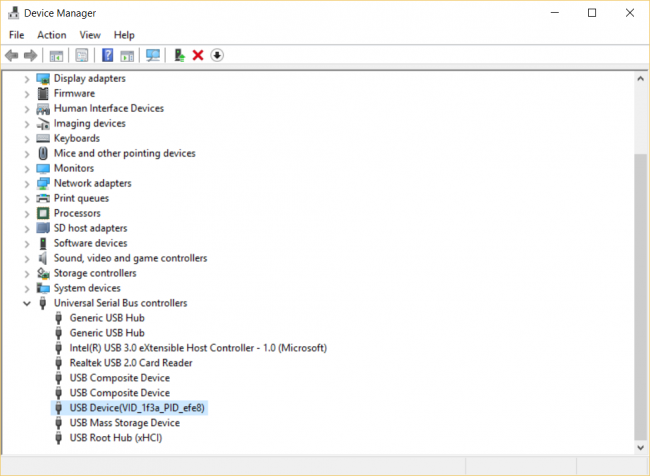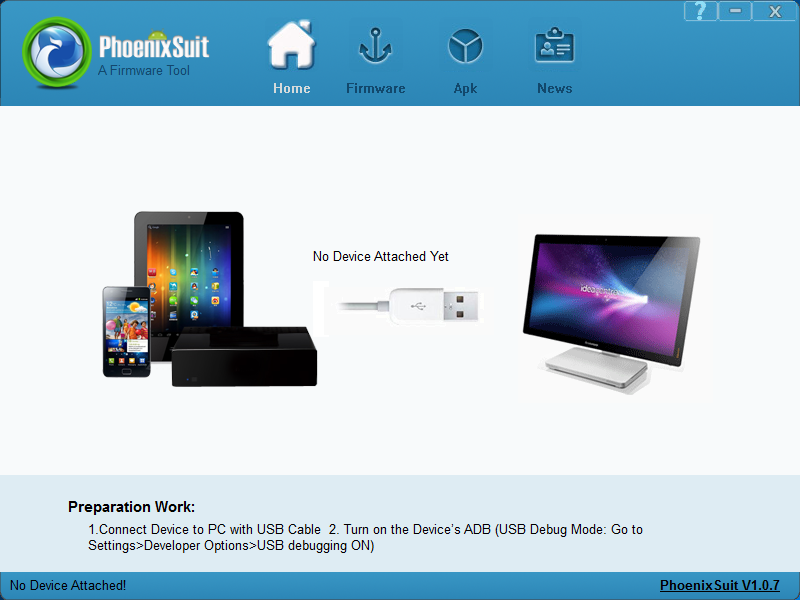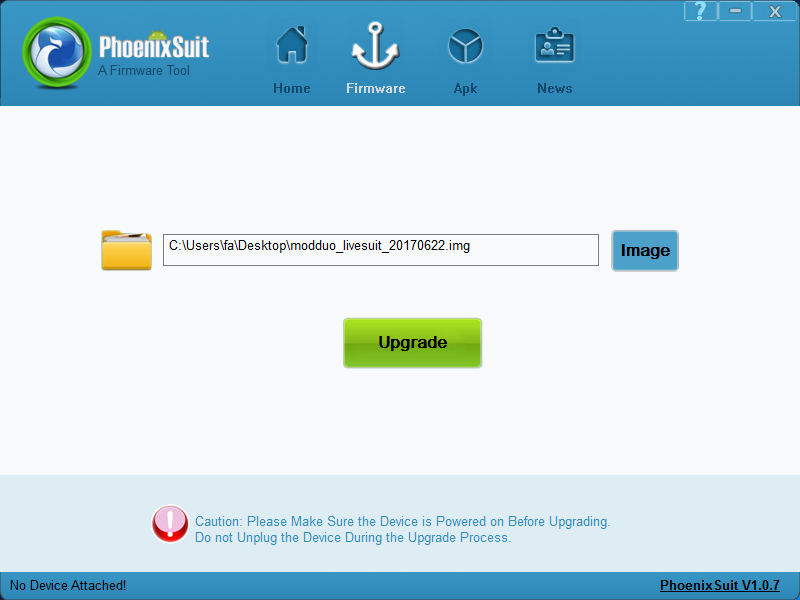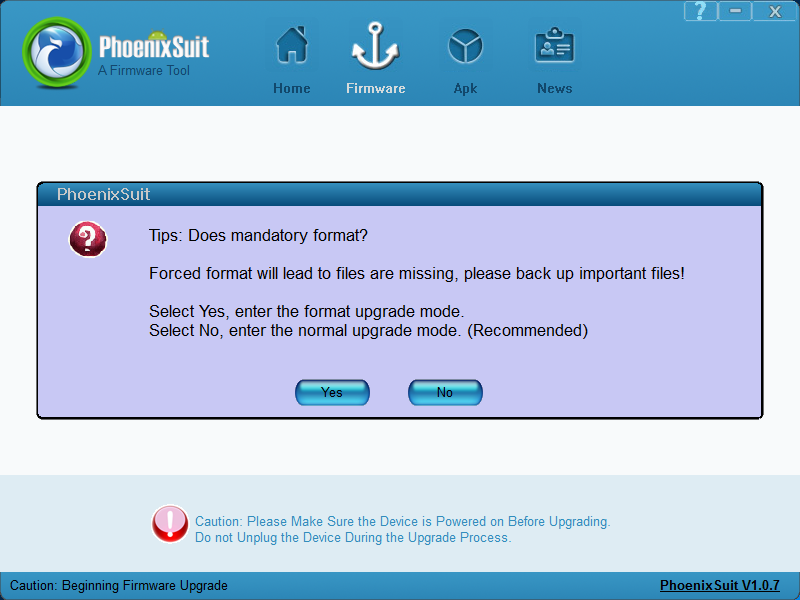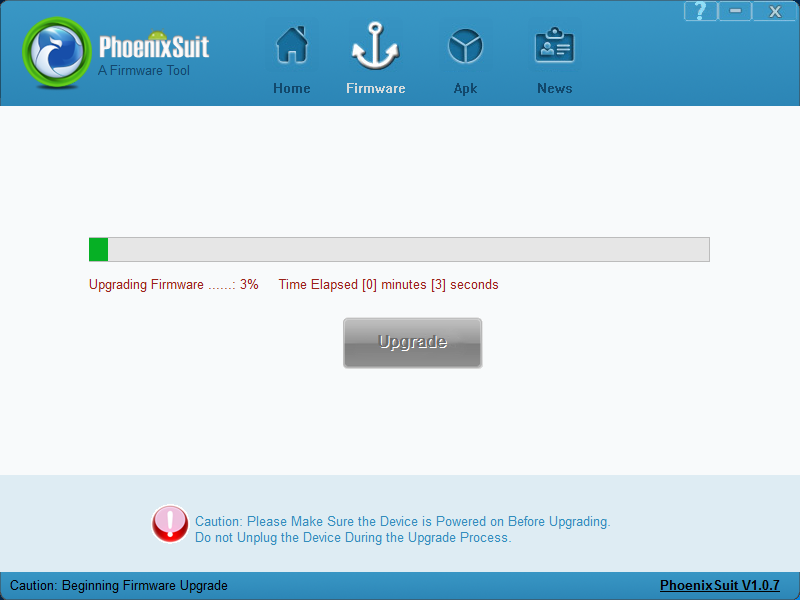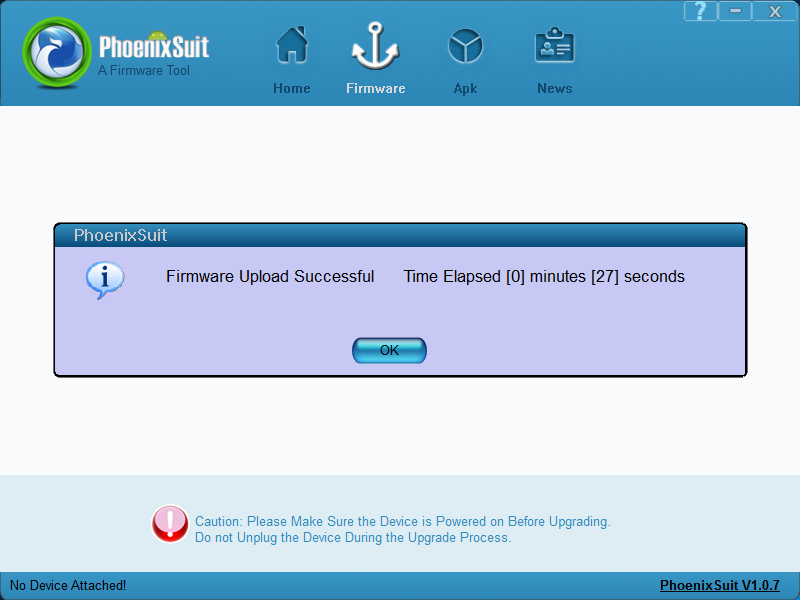Difference between revisions of "Troubleshooting Reinstall via LiveSuit"
| Line 14: | Line 14: | ||
'''1.''' Press the windows key and 'R' at the same time to get the 'Run' dialog. Type "devmgmt.msc" and press enter. (This will open the Device Manager) | '''1.''' Press the windows key and 'R' at the same time to get the 'Run' dialog. Type "devmgmt.msc" and press enter. (This will open the Device Manager) | ||
| − | <br | + | <br> |
[[File:winls_101_run-command.png]] | [[File:winls_101_run-command.png]] | ||
| Line 27: | Line 27: | ||
'''3.''' Right click on the selected item and select 'Update Driver Software...'. | '''3.''' Right click on the selected item and select 'Update Driver Software...'. | ||
<br clear=all> | <br clear=all> | ||
| − | [[File:winls_103_device-right-click.png]] | + | [[File:winls_103_device-right-click.png|650px]] |
'''4.''' Select 'Browse my computer for driver software' | '''4.''' Select 'Browse my computer for driver software' | ||
<br clear=all> | <br clear=all> | ||
| − | [[File:winls_104_browse-pc-software.png]] | + | [[File:winls_104_browse-pc-software.png|650px]] |
'''5.''' Click the 'Browse' button and select the folder where you extracted the contents of the mod-duo-rndis.zip file, then click 'Next'. | '''5.''' Click the 'Browse' button and select the folder where you extracted the contents of the mod-duo-rndis.zip file, then click 'Next'. | ||
<br clear=all> | <br clear=all> | ||
| − | [[File:winls_105_browse-pc-software_2.png]] | + | [[File:winls_105_browse-pc-software_2.png|650px]] |
'''6.''' Wait for Windows to finish installing the driver. | '''6.''' Wait for Windows to finish installing the driver. | ||
<br clear=all> | <br clear=all> | ||
| − | [[File:winls_106_driver-noverify.png]] | + | [[File:winls_106_driver-noverify.png|650px]] |
'''7.''' That's it! The driver is installed. :) | '''7.''' That's it! The driver is installed. :) | ||
<br clear=all> | <br clear=all> | ||
| − | [[File:winls_107_driver-done_1.png]] | + | [[File:winls_107_driver-done_1.png|650px]] |
'''8.''' If everything is working correctly, the Duo will appear as 'USB Ethernet/RNDIS Gadget' under 'Network adapters' | '''8.''' If everything is working correctly, the Duo will appear as 'USB Ethernet/RNDIS Gadget' under 'Network adapters' | ||
<br clear=all> | <br clear=all> | ||
| − | [[File:winls_108_driver-done_2.png]] | + | [[File:winls_108_driver-done_2.png|650px]] |
== Deploying LiveSuit image == | == Deploying LiveSuit image == | ||
Revision as of 11:15, 23 June 2017
Installing MOD Duo via LiveSuit
WIP notes only
mention tool is not made by MOD
needs driver install
mod needs to be disconnected before starting livesuit?
Installing FEL mode USB driver
1. Press the windows key and 'R' at the same time to get the 'Run' dialog. Type "devmgmt.msc" and press enter. (This will open the Device Manager)
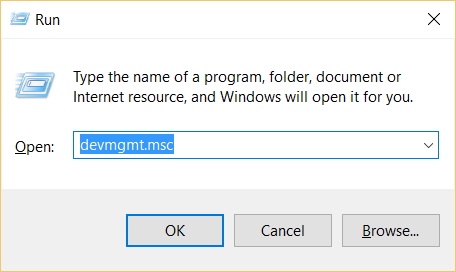
2. Find the MOD Duo device. It either appears as 'Duo Ethernet' under 'Unknown devices' or as a USB Serial device.
If you have 'Duo Ethernet' as unknown device, select it.
If not, expand the 'Ports (COM & LPT)' category and select 'USB Serial Device'.
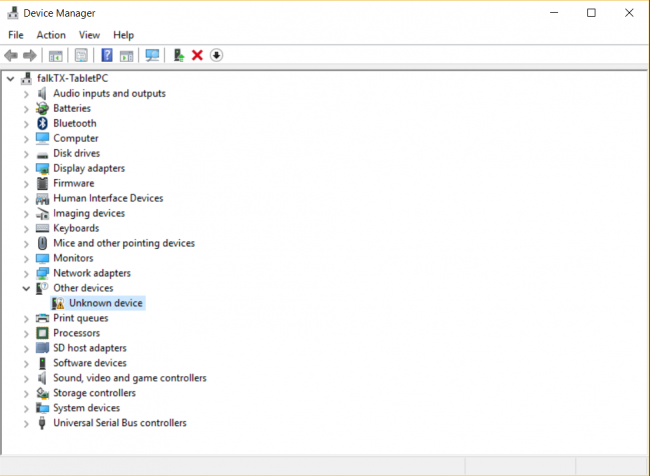
3. Right click on the selected item and select 'Update Driver Software...'.
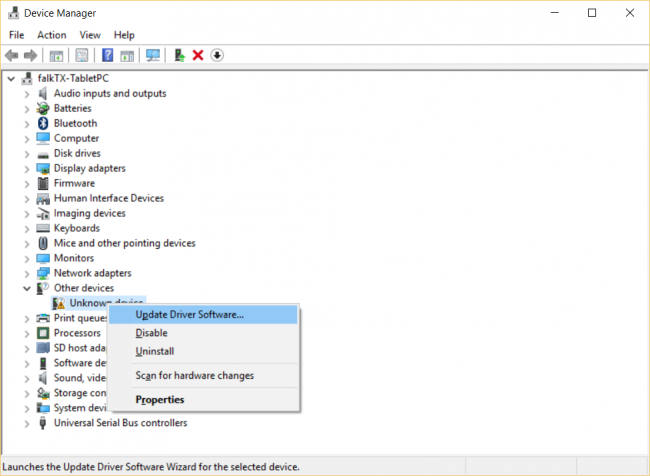
4. Select 'Browse my computer for driver software'
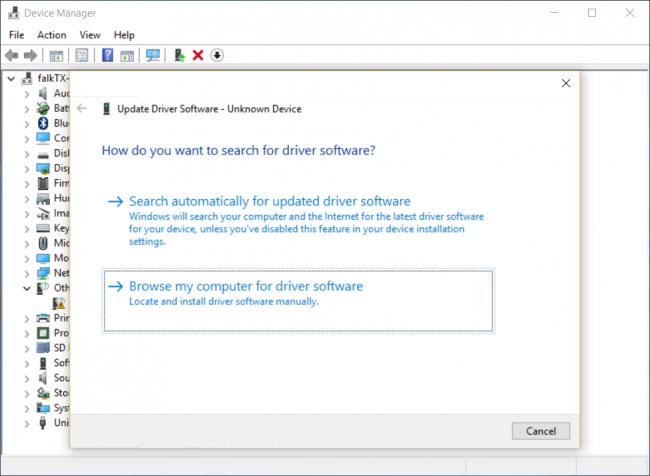
5. Click the 'Browse' button and select the folder where you extracted the contents of the mod-duo-rndis.zip file, then click 'Next'.
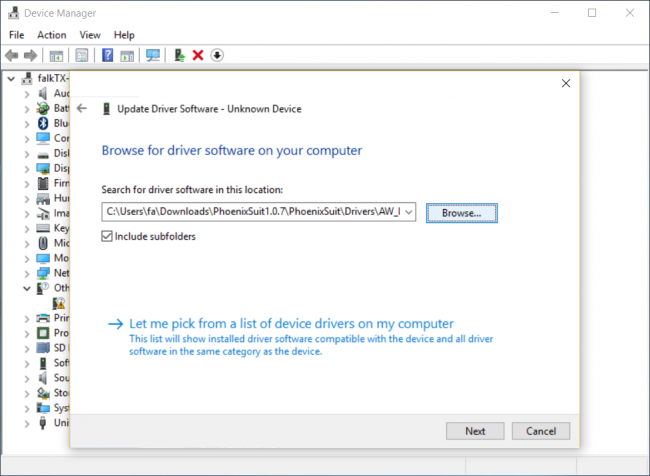
6. Wait for Windows to finish installing the driver.
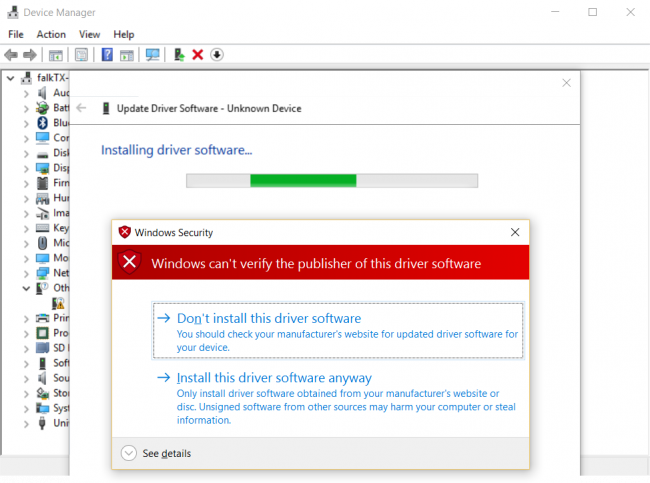
7. That's it! The driver is installed. :)
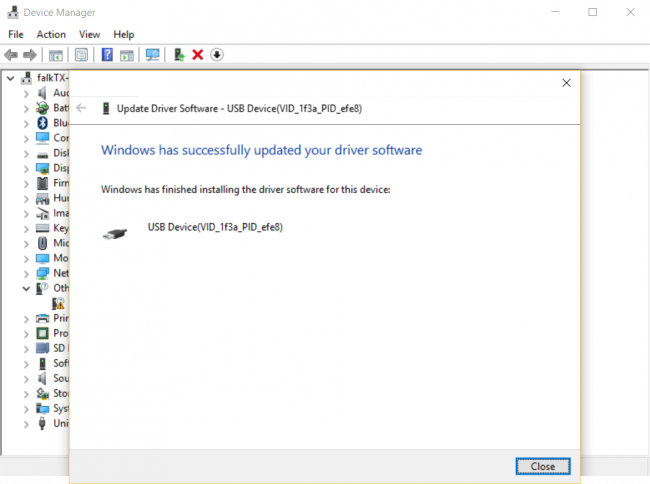
8. If everything is working correctly, the Duo will appear as 'USB Ethernet/RNDIS Gadget' under 'Network adapters'