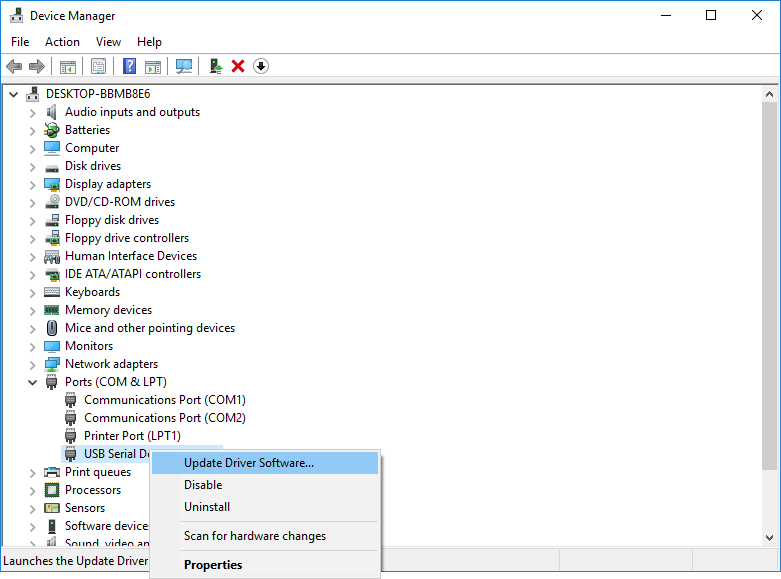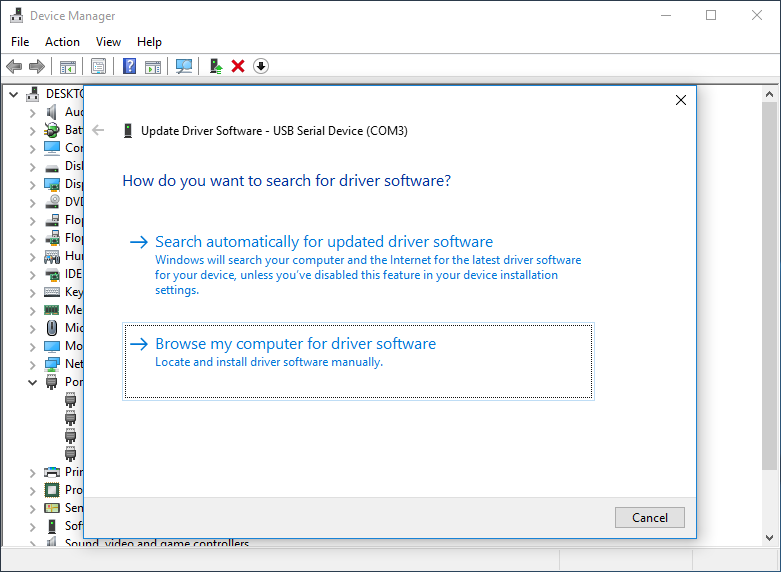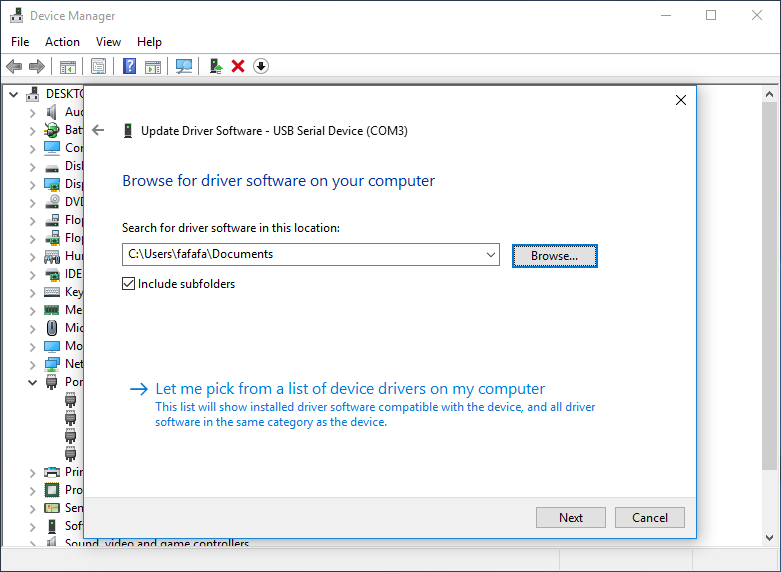Difference between revisions of "Troubleshooting"
| Line 1: | Line 1: | ||
| − | + | Under some certain Windows systems, it won't recognize the MOD as a network device or fails to find the correct driver. | |
| − | + | Use this driver for such cases: http://web1.moddevices.com/shared/mod-duo-rndis.zip | |
| − | + | Below follows a tutorial on how to install it.<br/> | |
| − | + | If your system reports the driver as missing, make windows look for drivers and skip to step 5. | |
| − | |||
| − | |||
| − | |||
| − | |||
| − | |||
| − | |||
| − | |||
| − | |||
| − | |||
| − | <br | ||
| − | |||
| − | |||
| − | |||
| − | |||
| − | |||
| − | |||
| − | |||
| − | |||
| − | |||
| − | |||
| − | |||
| − | |||
| − | |||
| − | |||
| − | |||
| − | |||
| − | |||
| − | |||
| − | |||
| − | ''' | + | '''1.''' Press the windows key and 'R' at the same time, to get the 'Run' dialog. Type "devmgmt.msc" and press enter. |
<br clear=all> | <br clear=all> | ||
| − | [[File: | + | [[File:connection-win-1.png]] |
| − | ''' | + | '''2.''' Find the MOD Duo device. It either appears as 'Duo Ethernet' under 'Unknown devices' or as a USB Serial device.<br> |
| + | If you have 'Duo Ethernet' as unknown device, skip to step 4.<br> | ||
| + | If not, expand the 'Ports (COM & LPT)' category and select 'USB Serial Device'. | ||
<br clear=all> | <br clear=all> | ||
| − | [[File: | + | [[File:connection-win-2.png]] |
| − | ''' | + | '''3.''' Double click the 'USB Serial Device', and navigate to the 'Details' tab on the new window that appears.<br> |
| + | Change the 'Property' combo-box | ||
<br clear=all> | <br clear=all> | ||
| − | [[File: | + | [[File:connection-win-3.png]] |
| − | ''' | + | '''4.''' TODO |
<br clear=all> | <br clear=all> | ||
| − | [[File: | + | [[File:connection-win-4.png]] |
| − | ''' | + | '''5.''' TODO |
<br clear=all> | <br clear=all> | ||
| − | [[File: | + | [[File:connection-win-5.png]] |
| − | |||
| − | |||
| − | |||
| − | |||
| − | |||
| − | |||
| − | |||
| − | |||
| − | |||
| − | |||
| − | |||
| − | |||
| − | |||
| − | |||
| − | |||
| − | |||
| − | |||
| − | |||
| − | |||
| − | |||
| − | |||
| − | |||
| − | |||
| − | |||
| − | |||
| − | |||
Revision as of 11:49, 22 September 2016
Under some certain Windows systems, it won't recognize the MOD as a network device or fails to find the correct driver.
Use this driver for such cases: http://web1.moddevices.com/shared/mod-duo-rndis.zip
Below follows a tutorial on how to install it.
If your system reports the driver as missing, make windows look for drivers and skip to step 5.
1. Press the windows key and 'R' at the same time, to get the 'Run' dialog. Type "devmgmt.msc" and press enter.
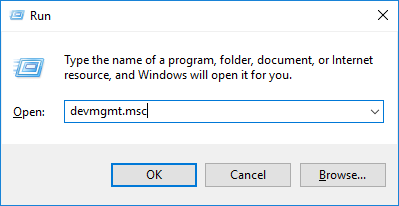
2. Find the MOD Duo device. It either appears as 'Duo Ethernet' under 'Unknown devices' or as a USB Serial device.
If you have 'Duo Ethernet' as unknown device, skip to step 4.
If not, expand the 'Ports (COM & LPT)' category and select 'USB Serial Device'.
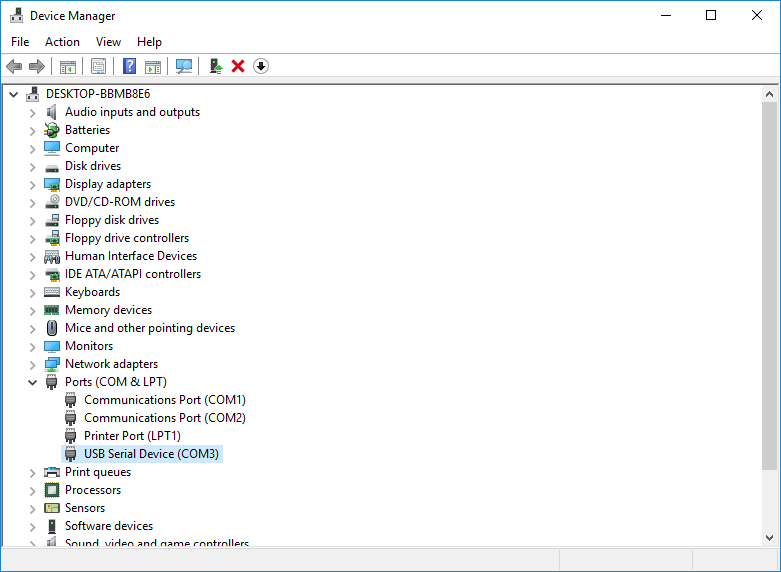
3. Double click the 'USB Serial Device', and navigate to the 'Details' tab on the new window that appears.
Change the 'Property' combo-box